Definition of tower objects in SAP2000 models
In this video, we will see how to properly define and manage the tower objects inside a structural model.
Essentially, a tower object is defined by two key components:
- a group of elements;
- and a set of assigned floor diaphragms.
The selected group identifies the tower’s structure, while the assigned diaphragms identify the corresponding story elevations.
Let’s see an example.
Run the plugin from the SAP tools menu, click on the “Define/Edit…” button and then on “Add New Tower”. Set the tower name and select the related group of objects. For conventional buildings, like this one, we can simply select the group “ALL”. At this point, the program will automatically populate the stories definition table based on the current diaphragm assignments.
To exclude a certain diaphragm from being identified as a story, you can switch to the custom mode and delete it from the list.
Click “OK” to complete the creation of the tower.
The tower definitions are saved directly inside the .sdb file of the model and, therefore, are immediately available when the model is closed and re-opened. For more complex models you can define multiple towers within the same file, to better control the structural response of the building. The procedure is pretty much the same, but in this case, specific reference groups for each tower need to be created in advance. The towers are always synchronized with their reference group, meaning that all the changes applied to the group, will automatically affect the linked tower object.
Once one or more towers have been defined, the plugin can effectively be employed to calculate some relevant structural properties, like the centres of mass and rigidity, to identify torsionally flexible systems, to automatically retrieve story drifts and forces, and many other useful information.
All these capabilities can equally be employed for concrete, steel and any other building type.
See you in the next video for a practical example!
If you would like to know more about VIS
Contact us on info@vis-concretedesign.com, or see our youtube channel.